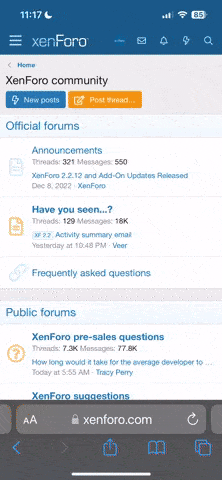Latest Updates
-Useful Links
-Creating your own loading screens
-Vehicle Horns
-Re-arranged post a bit, added subheadings
USER.INI
To remove the awful menu sounds.
[XInterface.GUIController]
bQuietMenu=True
To remove the grey description boxes in the menus
bNoToolTips=True
Removing your own footstep sounds
[UnrealGame.UnrealPawn]
bPlayOwnFootSteps=False
To unlock all characters
[GUI2K4.UT2k4MainPage]
TotalUnlockedCharacters=Malcolm;ClanLord;Xan
A mouse sensitivity bind (for AS-Mothership in particular)
N.B. This is for a one-key sensitivity bind. You could just have it on 2 different keys with plain old setsensitivity=1.5 or whatever.
Aliases[36]=(Command="setsensitivity 1.5 | set input f1 high",Alias="low")
Aliases[37]=(Command="setsensitivity 5.0 | set input f1 low",Alias="high")
x=low
Shieldjump
Aliases[38]=(Command="getweapon xweapons.shieldgun | Button bFire | OnRelease Jump",Alias="sjump")
x=sjump
Shield Protect - courtesy of Munkz
MiddleMouse=switchweapon 1 | button baltfire | onrelease switchtolastweapon
WEAPONS
Theres two ways of binding weapon switches in UT2004
1. Using the getweapon command + the weapon name
(PageUp=getweapon Onslaught.ONSAVRiL)
2. Using the switchweapon command + the weapon number
(PageUp=SwitchWeapon 0)
To bind more than one weapon to a key you have to use the "pipedswitchweapon command".
Insert=PipedSwitchweapon 7 | PipedSwitchWeapon 6
PageUp=getweapon Onslaught.ONSAVRiL | PipedSwitchWeapon 4
note: If ONS is your gametype then you have several new weapons to bind e.g. minelayer, avril etc. Unfortunately these do not have thier own number and are instead grouped with other weapons like the rocket launcher and flak cannon (see number list below). This can completely mess up your binds if you don't plan it out properly. If you want to bind the avril to a key a on its own (i.e. without RocketLauncher also) then you HAVE to use the getweapon + name command.
Sounds complicated but just play with it u'll see what i mean.
Weapon names
XWeapons.Redeemer
XWeapons.Painter
OnslaughtFull.ONSPainter
XWeapons.RocketLauncher
XWeapons.FlakCannon
TClassic.ClassicSniperRifle
XWeapons.SniperRifle
Onslaught.ONSGrenadeLauncher
XWeapons.Minigun
Onslaught.ONSAVRiL
XWeapons.LinkGun
XWeapons.ShockRifle
Onslaught.ONSMineLayer
XWeapons.BioRifle
XWeapons.AssaultRifle
XWeapons.ShieldGun
XWeapons.Translauncher
Switchweapon Numbers
(blame Un if they are wrong )
)
1 shield gun
2 assault rifle
3 biorifle / mine layer
4 shock rifle
5 link gun
6 minigun
7 flack/ granade
8 rocket/ avril
9 sniper/ lightning
0 ion/ deemer
Legal zoom bind - courtesy of Rich
This assumes your standard fov is 100 (i think game default is 90).
Aliases[37]=(Command="fov 80 | | setsensitivity 0.5 | set input Comma stdfov",Alias="snipefov")
Aliases[38]=(Command="fov 100 | | setsensitivity 3 | set input Comma snipefov",Alias="stdfov")
Show/ unshow weapon - courtesy of Rich
Switches between hidden and center hand with one button.
Aliases[35]=(Command="SetWeaponHand hidden |set input Period wepon",Alias="wepoff")
Aliases[36]=(Command="SetWeaponHand center | set input Period wepoff",Alias="wepon")
Vehicle Position Switch in ONS
You can do this with aliases as well, but its kind of a waste when you can use txt files. What you do is create 3 txt files (named 1.txt 2.txt 3.txt or whatever you want). If you use the standad 123 to switch weapons i guess you wont need this, but i use the arrow keys to navigate and having one button to scroll through vehicle positions is handy
In 1.txt write:
switchweapon 1 | set input NumPad2 exec 2.txt
In 2.txt write:
switchweapon 2 | set input NumPad2 exec 3.txt
In 3.txt write:
switchweapon 3 | set input NumPad2 exec 1.txt
Then in user.ini NumPad2=exec 1.txt
So, in Hellbender press Numpad2 once and u got to front turret, press it twice you go to rear gun and press it 3 times you go back to being driver. You might need to go up to four text files for the Levithan thingy, but i dunno
Alternate vehicle horns
Every vehicle has two horns. By default the horn is bound to semicolon (; ).
in your user.ini it will probably say:
;=playvehiclehorn 0
However, every vehicle also has a funny horn, which you can use by binding "playvehiclehorn 1" to a key
e.g. x=playvehiclehorn 1
UT2004.INI
Removing nvidia logo start-up screen
Replace ... LocalMap=NvidiaLogo.ut2 With .... LocalMap=NoIntro.ut2
Removing ambient sounds (raindrops / footsteps) - Courtesy of Snakey
AmbientVolume=0.000000
CHANGING UT2004 BOOT SPLASH SCREEN
Go to your \UT2004\Help directory and make a backup copy of the UT2004Logo.bmp file. You can now replace this with any picture you like, give it the name UT2004Logo.bmp (make sure it's saved as a bitmap picture though), and it will load instead each time you run UT2004. Copying the InstallerLogo.bmp file in the same directory and rename it to UT2004Logo.bmp, looks much better.
To unlock hidden Xan Loading Screen
This loading screen looks a bit shit, its basically a black Xan, and before you think it, no its not the same as the Xan loading screen with biorifle. Find this bit in your user.ini
[GUI2K4.UT2K4ServerLoading]
Backgrounds=2k4Menus.Loading.loadingscreen1
Backgrounds=2k4Menus.Loading.loadingscreen2
Backgrounds=2k4Menus.Loading.loadingscreen2
Backgrounds=2k4Menus.Loading.loadingscreen4
Change the second 2 (highlighted) to a three.
CREATING YOUR OWN LOADING SCREENS
The loading screens for UT2004 are simply texture files.
1. [To start off] you need your own picture at a resolution of 1024x768. Then you need to take this picture and put it on a 1024 x 1024 canvas, leaving a blank rectangle at the bottom (can be any colour, it wont be shown). Finally, save it as a *.tga or *.pcx file.
2. [In UED 3] When you've waited your 5 minutes and UED has actually loaded without crashing your PC , you should be presented with a tabbed window that lets you view Textures, Actor Classes, Meshes etc. If its not there, then go to View > Show Texture Browser.
, you should be presented with a tabbed window that lets you view Textures, Actor Classes, Meshes etc. If its not there, then go to View > Show Texture Browser.
Ok, so now you are looking at all the lovely textures in UT2004, I think by default it shows the "chargers" texture package or sommat like that. Anyway, that doesnt matter. Go to File > Import in texture browser, after you have located your picture and clicked OK a new window pops up asking for
Package
Group
Name
Ignore class for just now. You can call these whatever you want but remember them (you can check later if you forget but its easy enough to just remember so dont be lazy). Just as a suggestion im gonna name mine as follows ..
Package: joko
Group: loading
Name: screen1
ET VOILA! Theres your nice picture in front of you. It gives you the texture name, compression [in square brackets] and resolution (in curly brackets). Select your picture, so that a shitty greeny type colour appears around it, then right click somewhere on your piccy, goto compression and select dxt5.
Right click again and go to properties. ARGH SCARY WINDOW!. Have no fear, ill help you here. Click once on the little + symbol next to where it says "texture" this will expand some options. Where it says "LODSET_world", change it to LODSET_None, using the drop down menu. (you can also use LODSET_interface I think, but I've always used LODSET_None and I've had no problems.) This prevents your loading screen going to shit when you've got low details on UT2004 (which im sure alot of you will have).
Nearly done, close your scary window so you can see your picture again. Goto File > Save by default the texture name should be the package name that you entered above, keep this, so mine is "joko.utx". Click "ok"
3. [in your User.ini]
Search for the line that says [GUI2K4.UT2K4ServerLoading].
Underneath are four lines by default i think (dunno cant remember). Anyway, if you want to add your picture so its randomly shown along with all the others then simply add this line under the others like it
Backgrounds="package"."group"."name"
"Package" should be the name of your texture. So in my example above I would add
Backgrounds=joko.loading.screen1
If like me, you think all the others are shite and your loading screen is way better then (i think) you can just put a semi-colon ( infront of the other lines and it will remove them from the rotation. Or do what i did and just delete them
infront of the other lines and it will remove them from the rotation. Or do what i did and just delete them  .
.
4. [Fire up UT2004] Load a map and admire your sex3h loading screen.
REMOVING / EDITTING HINT MESSAGES ON LOADING SCREENS
DM & CTF hint messages can be found in Gameplay.int
AS hint messages can be found in UT2k4Assault.int
ONS hint messages can be found in Onslaught.int
BR hint messages can be found in Xgame.int
To remove them simply delete all the text that are in the inverted commas i.e. so ur left with only BRHints=("")
For editting console / on screen messages. E.G. Instead of "You are unable to damage an unlinked power node" in Onslaught.int blocking half my 800x600 screen, it now just says "n00b!". Makes me laugh as well, when it plays that sound and says n00b, cracks me up .
.
MAIN MENU
The text size / font in the main menu can be altered by open GUI2k4.int and finding the lines:
[fntUT2k4MainMenu]
FontArrayNames=("2K4Fonts.Verdana16","2K4Fonts.Verdana24")
Where the number after the font name is its size. note: not all font sizes work, but if you look above and below the specified lines in GUI2k4.int you'll see a whole bunch of different font / sizes used in other parts of the menu system that obviously will work.
USEFUL LINKS
A small MOD for creating your own GUI
The UT2004 Colour Codes
UT2004 Tweak Guide - Lots of detail
-Useful Links
-Creating your own loading screens
-Vehicle Horns
-Re-arranged post a bit, added subheadings
USER.INI
To remove the awful menu sounds.
[XInterface.GUIController]
bQuietMenu=True
To remove the grey description boxes in the menus
bNoToolTips=True
Removing your own footstep sounds
[UnrealGame.UnrealPawn]
bPlayOwnFootSteps=False
To unlock all characters
[GUI2K4.UT2k4MainPage]
TotalUnlockedCharacters=Malcolm;ClanLord;Xan
A mouse sensitivity bind (for AS-Mothership in particular)
N.B. This is for a one-key sensitivity bind. You could just have it on 2 different keys with plain old setsensitivity=1.5 or whatever.
Aliases[36]=(Command="setsensitivity 1.5 | set input f1 high",Alias="low")
Aliases[37]=(Command="setsensitivity 5.0 | set input f1 low",Alias="high")
x=low
Shieldjump
Aliases[38]=(Command="getweapon xweapons.shieldgun | Button bFire | OnRelease Jump",Alias="sjump")
x=sjump
Shield Protect - courtesy of Munkz
MiddleMouse=switchweapon 1 | button baltfire | onrelease switchtolastweapon
WEAPONS
Theres two ways of binding weapon switches in UT2004
1. Using the getweapon command + the weapon name
(PageUp=getweapon Onslaught.ONSAVRiL)
2. Using the switchweapon command + the weapon number
(PageUp=SwitchWeapon 0)
To bind more than one weapon to a key you have to use the "pipedswitchweapon command".
Insert=PipedSwitchweapon 7 | PipedSwitchWeapon 6
PageUp=getweapon Onslaught.ONSAVRiL | PipedSwitchWeapon 4
note: If ONS is your gametype then you have several new weapons to bind e.g. minelayer, avril etc. Unfortunately these do not have thier own number and are instead grouped with other weapons like the rocket launcher and flak cannon (see number list below). This can completely mess up your binds if you don't plan it out properly. If you want to bind the avril to a key a on its own (i.e. without RocketLauncher also) then you HAVE to use the getweapon + name command.
Sounds complicated but just play with it u'll see what i mean.
Weapon names
XWeapons.Redeemer
XWeapons.Painter
OnslaughtFull.ONSPainter
XWeapons.RocketLauncher
XWeapons.FlakCannon
TClassic.ClassicSniperRifle
XWeapons.SniperRifle
Onslaught.ONSGrenadeLauncher
XWeapons.Minigun
Onslaught.ONSAVRiL
XWeapons.LinkGun
XWeapons.ShockRifle
Onslaught.ONSMineLayer
XWeapons.BioRifle
XWeapons.AssaultRifle
XWeapons.ShieldGun
XWeapons.Translauncher
Switchweapon Numbers
(blame Un if they are wrong
 )
)1 shield gun
2 assault rifle
3 biorifle / mine layer
4 shock rifle
5 link gun
6 minigun
7 flack/ granade
8 rocket/ avril
9 sniper/ lightning
0 ion/ deemer
Legal zoom bind - courtesy of Rich
This assumes your standard fov is 100 (i think game default is 90).
Aliases[37]=(Command="fov 80 | | setsensitivity 0.5 | set input Comma stdfov",Alias="snipefov")
Aliases[38]=(Command="fov 100 | | setsensitivity 3 | set input Comma snipefov",Alias="stdfov")
Show/ unshow weapon - courtesy of Rich
Switches between hidden and center hand with one button.
Aliases[35]=(Command="SetWeaponHand hidden |set input Period wepon",Alias="wepoff")
Aliases[36]=(Command="SetWeaponHand center | set input Period wepoff",Alias="wepon")
Vehicle Position Switch in ONS
You can do this with aliases as well, but its kind of a waste when you can use txt files. What you do is create 3 txt files (named 1.txt 2.txt 3.txt or whatever you want). If you use the standad 123 to switch weapons i guess you wont need this, but i use the arrow keys to navigate and having one button to scroll through vehicle positions is handy

In 1.txt write:
switchweapon 1 | set input NumPad2 exec 2.txt
In 2.txt write:
switchweapon 2 | set input NumPad2 exec 3.txt
In 3.txt write:
switchweapon 3 | set input NumPad2 exec 1.txt
Then in user.ini NumPad2=exec 1.txt
So, in Hellbender press Numpad2 once and u got to front turret, press it twice you go to rear gun and press it 3 times you go back to being driver. You might need to go up to four text files for the Levithan thingy, but i dunno

Alternate vehicle horns
Every vehicle has two horns. By default the horn is bound to semicolon (; ).
in your user.ini it will probably say:
;=playvehiclehorn 0
However, every vehicle also has a funny horn, which you can use by binding "playvehiclehorn 1" to a key
e.g. x=playvehiclehorn 1
UT2004.INI
Removing nvidia logo start-up screen
Replace ... LocalMap=NvidiaLogo.ut2 With .... LocalMap=NoIntro.ut2
Removing ambient sounds (raindrops / footsteps) - Courtesy of Snakey
AmbientVolume=0.000000
CHANGING UT2004 BOOT SPLASH SCREEN
Go to your \UT2004\Help directory and make a backup copy of the UT2004Logo.bmp file. You can now replace this with any picture you like, give it the name UT2004Logo.bmp (make sure it's saved as a bitmap picture though), and it will load instead each time you run UT2004. Copying the InstallerLogo.bmp file in the same directory and rename it to UT2004Logo.bmp, looks much better.
To unlock hidden Xan Loading Screen
This loading screen looks a bit shit, its basically a black Xan, and before you think it, no its not the same as the Xan loading screen with biorifle. Find this bit in your user.ini
[GUI2K4.UT2K4ServerLoading]
Backgrounds=2k4Menus.Loading.loadingscreen1
Backgrounds=2k4Menus.Loading.loadingscreen2
Backgrounds=2k4Menus.Loading.loadingscreen2
Backgrounds=2k4Menus.Loading.loadingscreen4
Change the second 2 (highlighted) to a three.
CREATING YOUR OWN LOADING SCREENS
The loading screens for UT2004 are simply texture files.
1. [To start off] you need your own picture at a resolution of 1024x768. Then you need to take this picture and put it on a 1024 x 1024 canvas, leaving a blank rectangle at the bottom (can be any colour, it wont be shown). Finally, save it as a *.tga or *.pcx file.
2. [In UED 3] When you've waited your 5 minutes and UED has actually loaded without crashing your PC
 , you should be presented with a tabbed window that lets you view Textures, Actor Classes, Meshes etc. If its not there, then go to View > Show Texture Browser.
, you should be presented with a tabbed window that lets you view Textures, Actor Classes, Meshes etc. If its not there, then go to View > Show Texture Browser.Ok, so now you are looking at all the lovely textures in UT2004, I think by default it shows the "chargers" texture package or sommat like that. Anyway, that doesnt matter. Go to File > Import in texture browser, after you have located your picture and clicked OK a new window pops up asking for
Package
Group
Name
Ignore class for just now. You can call these whatever you want but remember them (you can check later if you forget but its easy enough to just remember so dont be lazy). Just as a suggestion im gonna name mine as follows ..
Package: joko
Group: loading
Name: screen1
ET VOILA! Theres your nice picture in front of you. It gives you the texture name, compression [in square brackets] and resolution (in curly brackets). Select your picture, so that a shitty greeny type colour appears around it, then right click somewhere on your piccy, goto compression and select dxt5.
Right click again and go to properties. ARGH SCARY WINDOW!. Have no fear, ill help you here. Click once on the little + symbol next to where it says "texture" this will expand some options. Where it says "LODSET_world", change it to LODSET_None, using the drop down menu. (you can also use LODSET_interface I think, but I've always used LODSET_None and I've had no problems.) This prevents your loading screen going to shit when you've got low details on UT2004 (which im sure alot of you will have).
Nearly done, close your scary window so you can see your picture again. Goto File > Save by default the texture name should be the package name that you entered above, keep this, so mine is "joko.utx". Click "ok"
3. [in your User.ini]
Search for the line that says [GUI2K4.UT2K4ServerLoading].
Underneath are four lines by default i think (dunno cant remember). Anyway, if you want to add your picture so its randomly shown along with all the others then simply add this line under the others like it
Backgrounds="package"."group"."name"
"Package" should be the name of your texture. So in my example above I would add
Backgrounds=joko.loading.screen1
If like me, you think all the others are shite and your loading screen is way better then (i think) you can just put a semi-colon (
 infront of the other lines and it will remove them from the rotation. Or do what i did and just delete them
infront of the other lines and it will remove them from the rotation. Or do what i did and just delete them  .
. 4. [Fire up UT2004] Load a map and admire your sex3h loading screen.
REMOVING / EDITTING HINT MESSAGES ON LOADING SCREENS
DM & CTF hint messages can be found in Gameplay.int
AS hint messages can be found in UT2k4Assault.int
ONS hint messages can be found in Onslaught.int
BR hint messages can be found in Xgame.int
To remove them simply delete all the text that are in the inverted commas i.e. so ur left with only BRHints=("")
For editting console / on screen messages. E.G. Instead of "You are unable to damage an unlinked power node" in Onslaught.int blocking half my 800x600 screen, it now just says "n00b!". Makes me laugh as well, when it plays that sound and says n00b, cracks me up
 .
.MAIN MENU
The text size / font in the main menu can be altered by open GUI2k4.int and finding the lines:
[fntUT2k4MainMenu]
FontArrayNames=("2K4Fonts.Verdana16","2K4Fonts.Verdana24")
Where the number after the font name is its size. note: not all font sizes work, but if you look above and below the specified lines in GUI2k4.int you'll see a whole bunch of different font / sizes used in other parts of the menu system that obviously will work.
USEFUL LINKS
A small MOD for creating your own GUI
The UT2004 Colour Codes
UT2004 Tweak Guide - Lots of detail
Last edited: