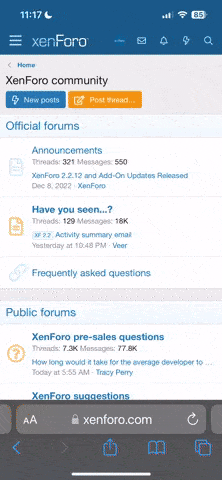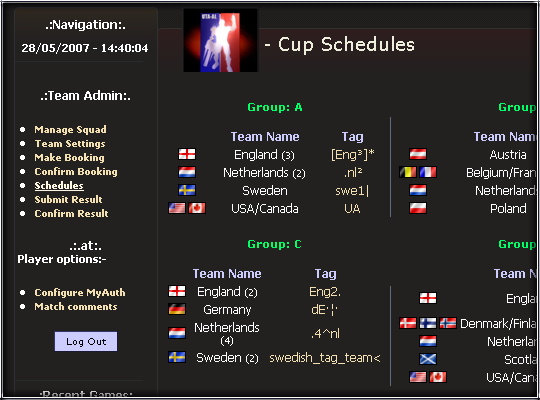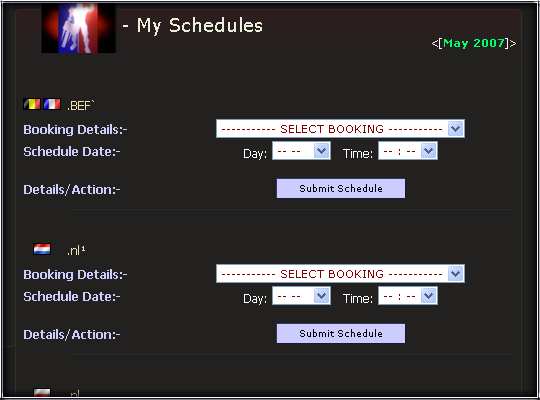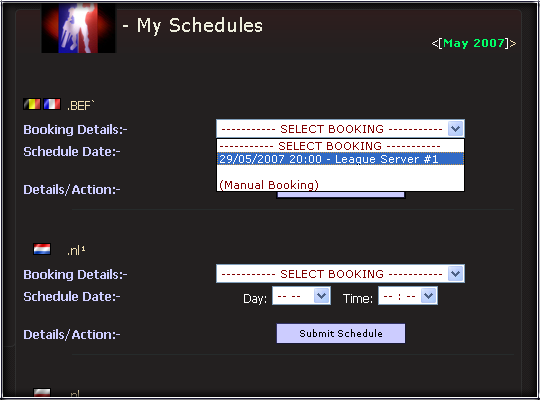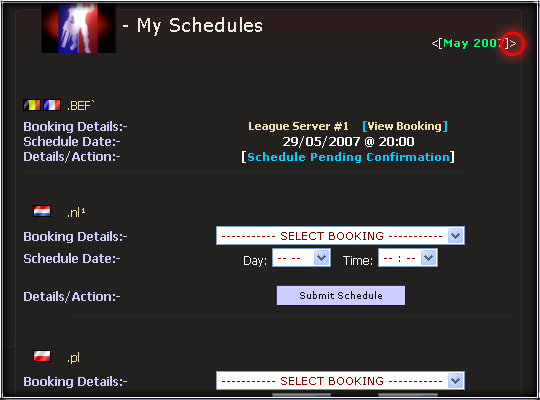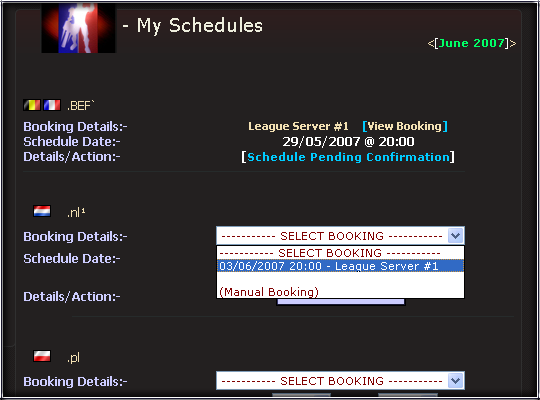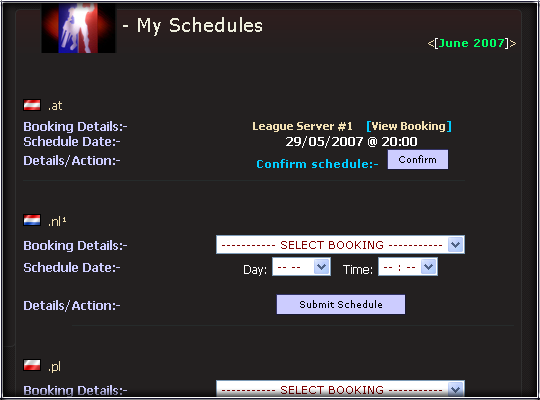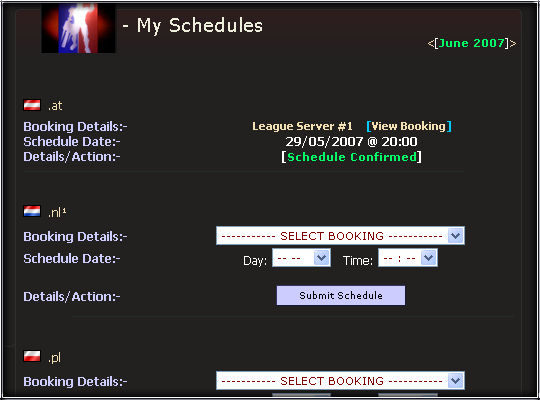MATCH BOOKING
For all matches, it is recommended that teams ensure a server is booked & confirmed before the schedule is submitted & confirmed.
1) Log in to the IAC website with your forum details:-
2) Navigate to the Bookings page using the top link
3) A calendar will appear in which you can select a date to book a server
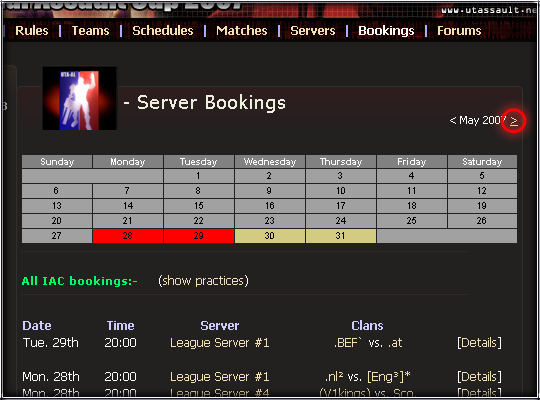
* Grey days are unavailable (in the past). Red days have IAC bookings already. Sandy Yellow days have other league bookings present.
4) To navigate to a different month, click the arrow next to the month name (as shown circled above).
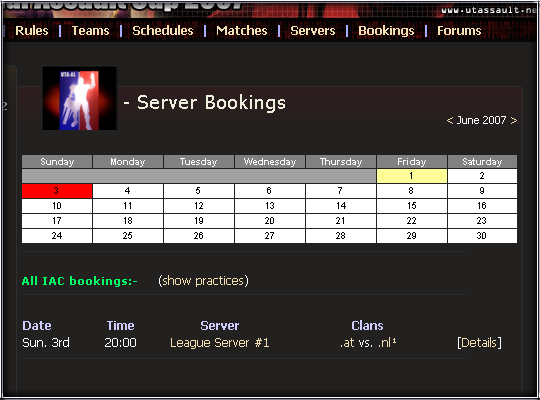
5) The 'All IAC bookings' section will change to view the bookings for the currently selected month.
6) Note, only within 7 days of the end of each month will the following months booking data become available.
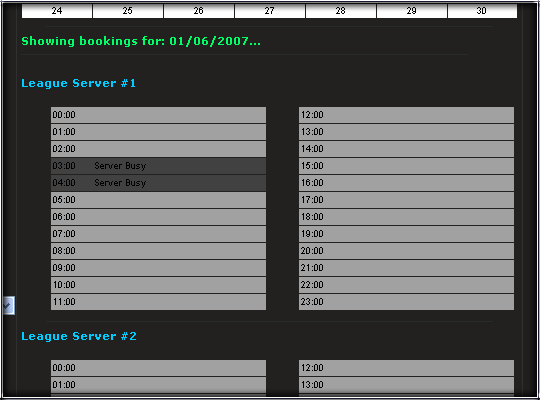
7) Upon selecting a date, a list of servers and available times become available.
8) Click a free time slot on a server you wish to book
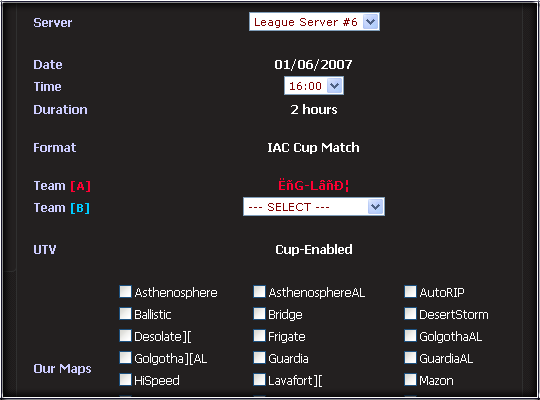
9) You will be presented with a simple booking form in which you can change server/time and choose your opposing team, or select (Practice match) to book a practice session.
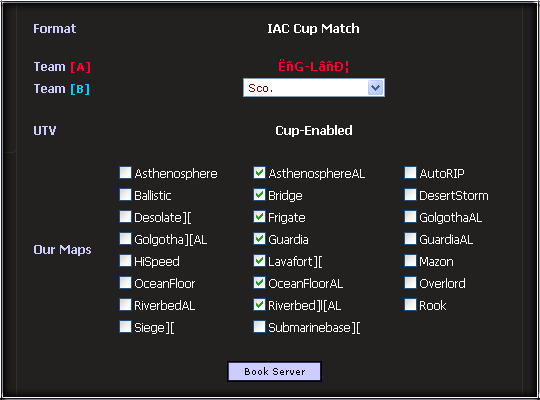
10) Select your 7 maps using the check boxes provided. Map choice can be changed as many times as you wish later, up until 48hrs prior to the match.
11) Click on Book Server to be taken to a booking confirmation summary page.
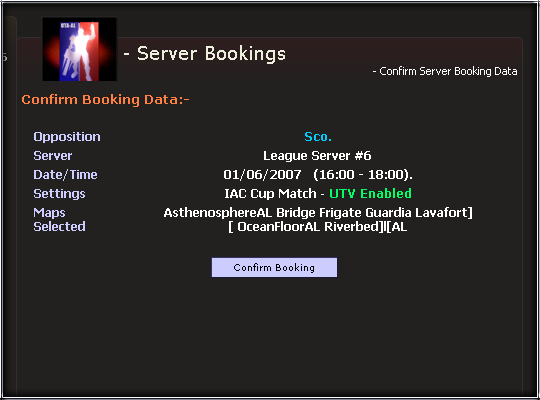
12) Click on Confirm Booking once you are happy with the details. If any of the details are incorrect, press the Back button on your browser.
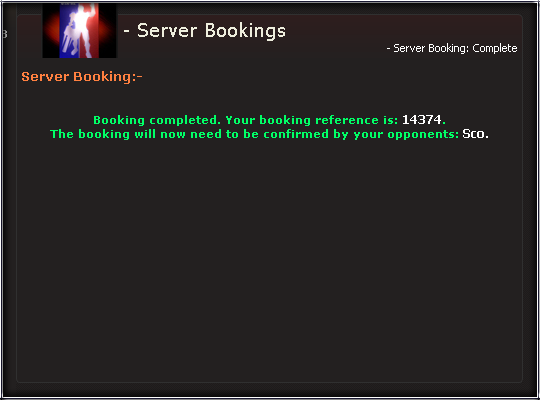
13) Once completed, a confirmation page is shown with your unique booking reference.
14) For cup matches, the booking must now be confirmed by the opposing team: Click on the confirm bookings link from your Team Admin area.

15) Any bookings requiring confirmation will be listed here. Click on Confirm to set the booking to a 'live' state.
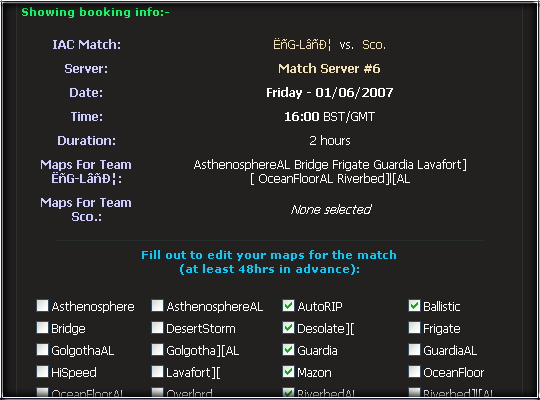
16) After confirming, the booking details and 'edit maplist' will appear for your team to insert/update their map choice.
For all matches, it is recommended that teams ensure a server is booked & confirmed before the schedule is submitted & confirmed.
1) Log in to the IAC website with your forum details:-
2) Navigate to the Bookings page using the top link
3) A calendar will appear in which you can select a date to book a server
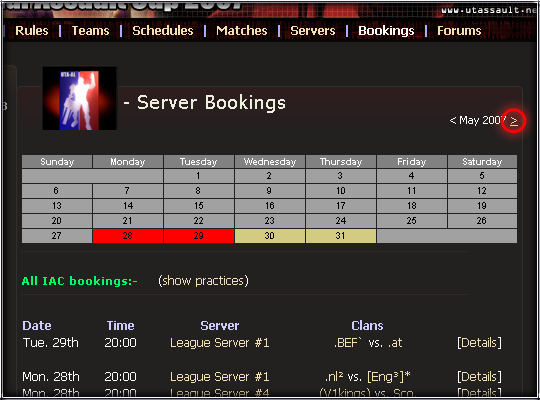
* Grey days are unavailable (in the past). Red days have IAC bookings already. Sandy Yellow days have other league bookings present.
4) To navigate to a different month, click the arrow next to the month name (as shown circled above).
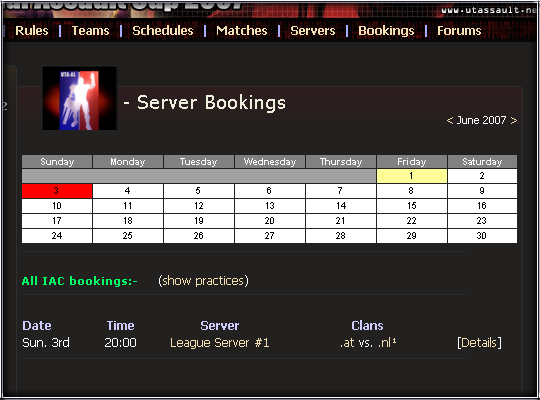
5) The 'All IAC bookings' section will change to view the bookings for the currently selected month.
6) Note, only within 7 days of the end of each month will the following months booking data become available.
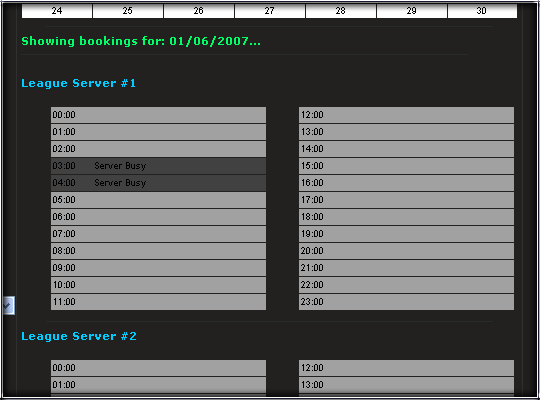
7) Upon selecting a date, a list of servers and available times become available.
8) Click a free time slot on a server you wish to book
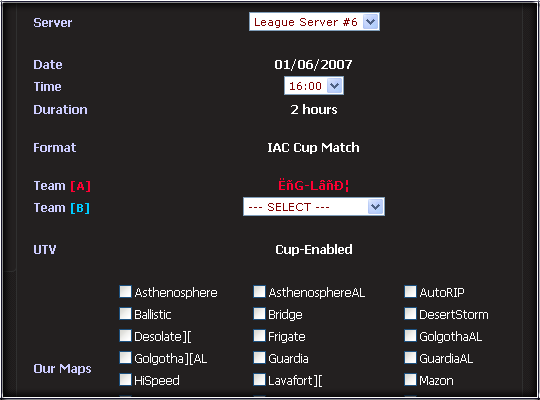
9) You will be presented with a simple booking form in which you can change server/time and choose your opposing team, or select (Practice match) to book a practice session.
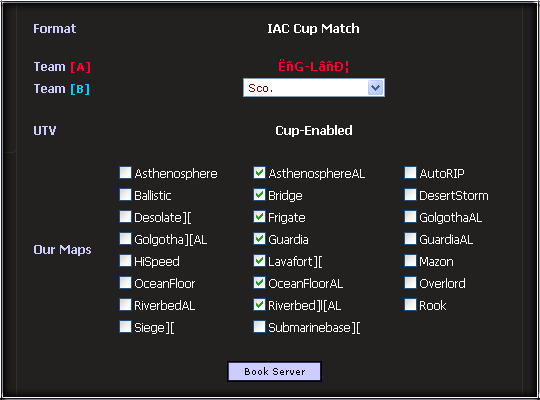
10) Select your 7 maps using the check boxes provided. Map choice can be changed as many times as you wish later, up until 48hrs prior to the match.
11) Click on Book Server to be taken to a booking confirmation summary page.
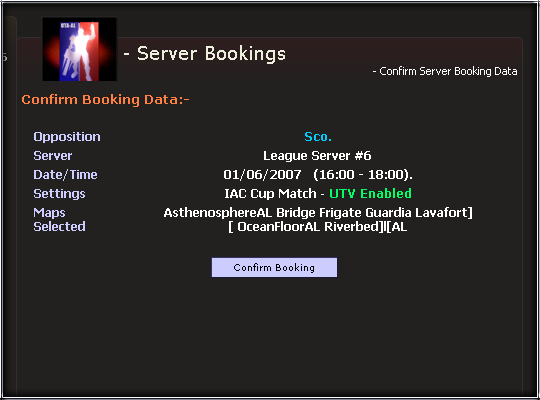
12) Click on Confirm Booking once you are happy with the details. If any of the details are incorrect, press the Back button on your browser.
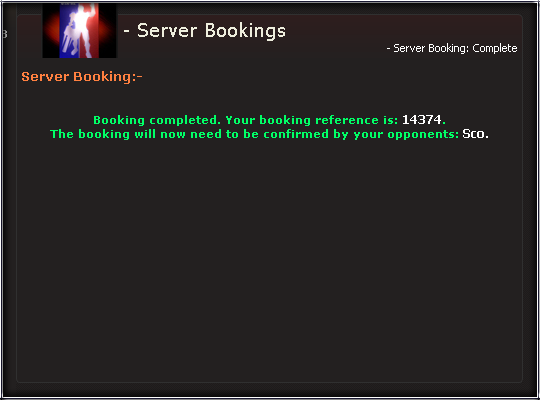
13) Once completed, a confirmation page is shown with your unique booking reference.
14) For cup matches, the booking must now be confirmed by the opposing team: Click on the confirm bookings link from your Team Admin area.

15) Any bookings requiring confirmation will be listed here. Click on Confirm to set the booking to a 'live' state.
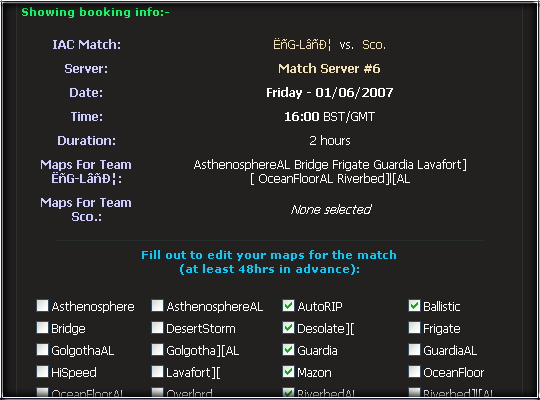
16) After confirming, the booking details and 'edit maplist' will appear for your team to insert/update their map choice.