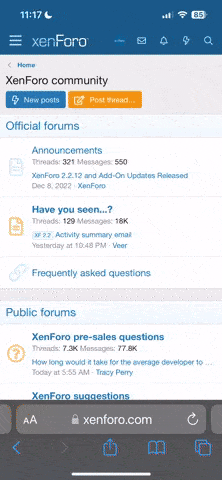If you are not interested in ZoneAlarm then read no further!
Sent a couple of questions to ZoneAlarm support and got a ver good response with lots of useful stuff. So might be helpful for somebody else. Response below.
Thank you for using ZoneAlarm.
If you are having problem getting an online game to run properly, here are some of the things you might try:
1) Many games run in 'exclusive' full screen mode. This prevents ZoneAlarm Alerts, as well as normal windows error messages, from appearing. When you are unable to see a ZoneAlarm Alert while you are playing a full screen game there are general things you can do to attempt to remedy the problem:
? Set your game to run in a window. This will allow you to see the alert if the game is running in a resolution lower than your desktop. If your mouse is locked to the game try pressing the windows key, and you should be able to use the mouse to click on the alert. Then simply reset the game to run full screen after allowing it Internet access.
? Change your rendering mode to 'Software Rendering'. This will allow Windows to overlay the ZoneAlarm Alert on top of your game screen. After allowing Internet access, you can change back to your preferred rendering device.
? Press Alt-Tab to toggle back into windows. This leaves the game running, but allows you to respond to the alert. Once you have allowed Internet access you press Alt-Tab again to restore your game. This may cause some applications to crash, especially if you are using Glide or OpenGL; however, the problem should be corrected the next time you run the game. Sometimes you can use Alt-Enter in the place of Alt-Tab.
2) Some games require that you add the manufacturer's game servers to your trusted local zone (by name, IP address, IP range or any combination). You should be able to find this information in the game documentation, or from the game manufacturer's web site.
Please do the following to add a trusted Host/Site, IP Address or IP Range to your Local Zone.
1.Click on the "Security" button to view the "Expanded Security panel".
2. Click on Advanced.
3. If you have ZoneAlarm Pro, click on Local Zone Contents. Click on Add.
4. Select "IP Address".
5. Under Description, enter a name or description for the IP Address.
6. Enter the Host/Site, IP Address or IP Range.
7. Click "Next".
8. Click "Finish".
9. Click "OK".
You should add all the information as stated by the manufacturer in order to avoid connection problems.
3) Some online games require specific ports to be opened. You can learn more about these requirements within the documentation for your game, or from the manufacturer's web site. Freeware ZoneAlarm currently does not have a feature that allows the user to set which ports and protocols are to be blocked or opened. ZoneAlarm will dynamically open and close ports and protocols according to what applications are attempting to access the Internet and what you determine as permissible traffic.
In ZA Pro, Click on the Security Panel -->Advanced button --> Internet Zone Custom Settings-->scroll down to the appropriate port type, TCP or UDP and Incoming or outgoing. Check the box next to the appropriate port and a text box will appear where you can enter the port number(s) below. Type the port number or range (i.e. 6970-7070) you would like opened.
If the application does not appear, ZoneAlarm Pro also allows you to add programs before you run them.
In the Programs panel, scroll down to the white area at the bottom of the programs list. Right-click and highlight "Add Program". Browse to the directory that contains the executable you are looking for and click Open.
Please contact the program vendor for any questions you may have regarding the location of the executable or the name of the file to add to the programs list.
ZAPro also allows you to specify the default behavior of applications if you generally want your applications to have access to the internet without asking.
4) If none of the above solutions work, to use the application(s) in question properly we suggest you set your Internet Security to Medium.
Setting the Internet security level to medium does not leave you unprotected, as ZoneAlarm, in addition to its firewall capabilities, provides protection against hackers through its unique application control feature. Our product only allows applications the user specifically approves to communicate through the Internet. Our two measures of security taken together provide the utmost protection for our users.
Applications cannot be added manually to the ZoneAlarm Programs List. Applications will be added to the list automatically the first time it attempts to access the Internet.
However, programs may be added manually in ZoneAlarm Pro. In the Programs panel, scroll down to the white area at the bottom of the programs list. Right-click and highlight "Add Program". Browse to the directory that contains the executable you are looking for and click Open.
Please contact the program vendor for any questions you may have regarding the location of the executable or the name of the file to add to the programs list.
Best regards,
Zone Labs Support
Sent a couple of questions to ZoneAlarm support and got a ver good response with lots of useful stuff. So might be helpful for somebody else. Response below.
Thank you for using ZoneAlarm.
If you are having problem getting an online game to run properly, here are some of the things you might try:
1) Many games run in 'exclusive' full screen mode. This prevents ZoneAlarm Alerts, as well as normal windows error messages, from appearing. When you are unable to see a ZoneAlarm Alert while you are playing a full screen game there are general things you can do to attempt to remedy the problem:
? Set your game to run in a window. This will allow you to see the alert if the game is running in a resolution lower than your desktop. If your mouse is locked to the game try pressing the windows key, and you should be able to use the mouse to click on the alert. Then simply reset the game to run full screen after allowing it Internet access.
? Change your rendering mode to 'Software Rendering'. This will allow Windows to overlay the ZoneAlarm Alert on top of your game screen. After allowing Internet access, you can change back to your preferred rendering device.
? Press Alt-Tab to toggle back into windows. This leaves the game running, but allows you to respond to the alert. Once you have allowed Internet access you press Alt-Tab again to restore your game. This may cause some applications to crash, especially if you are using Glide or OpenGL; however, the problem should be corrected the next time you run the game. Sometimes you can use Alt-Enter in the place of Alt-Tab.
2) Some games require that you add the manufacturer's game servers to your trusted local zone (by name, IP address, IP range or any combination). You should be able to find this information in the game documentation, or from the game manufacturer's web site.
Please do the following to add a trusted Host/Site, IP Address or IP Range to your Local Zone.
1.Click on the "Security" button to view the "Expanded Security panel".
2. Click on Advanced.
3. If you have ZoneAlarm Pro, click on Local Zone Contents. Click on Add.
4. Select "IP Address".
5. Under Description, enter a name or description for the IP Address.
6. Enter the Host/Site, IP Address or IP Range.
7. Click "Next".
8. Click "Finish".
9. Click "OK".
You should add all the information as stated by the manufacturer in order to avoid connection problems.
3) Some online games require specific ports to be opened. You can learn more about these requirements within the documentation for your game, or from the manufacturer's web site. Freeware ZoneAlarm currently does not have a feature that allows the user to set which ports and protocols are to be blocked or opened. ZoneAlarm will dynamically open and close ports and protocols according to what applications are attempting to access the Internet and what you determine as permissible traffic.
In ZA Pro, Click on the Security Panel -->Advanced button --> Internet Zone Custom Settings-->scroll down to the appropriate port type, TCP or UDP and Incoming or outgoing. Check the box next to the appropriate port and a text box will appear where you can enter the port number(s) below. Type the port number or range (i.e. 6970-7070) you would like opened.
If the application does not appear, ZoneAlarm Pro also allows you to add programs before you run them.
In the Programs panel, scroll down to the white area at the bottom of the programs list. Right-click and highlight "Add Program". Browse to the directory that contains the executable you are looking for and click Open.
Please contact the program vendor for any questions you may have regarding the location of the executable or the name of the file to add to the programs list.
ZAPro also allows you to specify the default behavior of applications if you generally want your applications to have access to the internet without asking.
4) If none of the above solutions work, to use the application(s) in question properly we suggest you set your Internet Security to Medium.
Setting the Internet security level to medium does not leave you unprotected, as ZoneAlarm, in addition to its firewall capabilities, provides protection against hackers through its unique application control feature. Our product only allows applications the user specifically approves to communicate through the Internet. Our two measures of security taken together provide the utmost protection for our users.
Applications cannot be added manually to the ZoneAlarm Programs List. Applications will be added to the list automatically the first time it attempts to access the Internet.
However, programs may be added manually in ZoneAlarm Pro. In the Programs panel, scroll down to the white area at the bottom of the programs list. Right-click and highlight "Add Program". Browse to the directory that contains the executable you are looking for and click Open.
Please contact the program vendor for any questions you may have regarding the location of the executable or the name of the file to add to the programs list.
Best regards,
Zone Labs Support